Logging in to OPERA with Two Factor Authentication (2FA)
Logging in to OPERA is easy, you will need your Username, Password and either access to mobile phone, landline or email inbox.
The Two Factor Authentication (2FA) process allows you to choose from:
- Email to your registration email address
- SMS to mobile phone number recorded on your account (if this has been added to account)
- Voice-call to phone number of your choice (if this has been added to account)
If you have yet to add a phone number the system defaults to sending an email. Should you wish to add or change phone number or initial password please see help article here: Change phone number or password.
The first view for log in requires username and password. An initial password is emailed to you at registration but you should change this after first log in using the Password Reset option on sign in page.
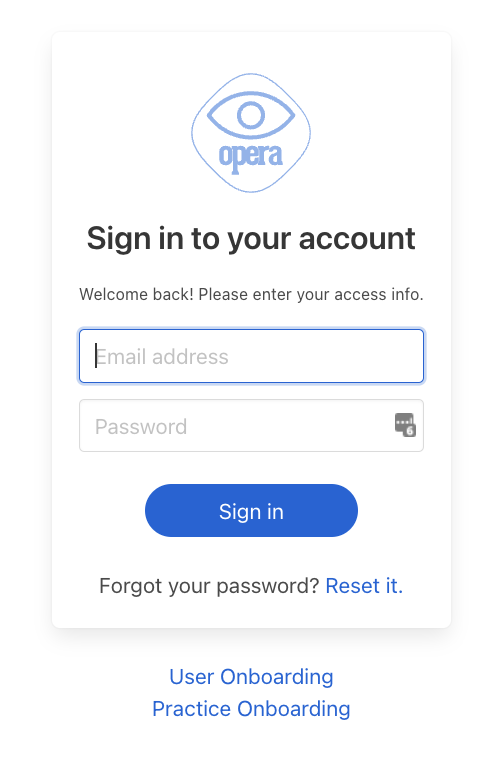
Once you have entered username and password, you will be presented with the option you would like to choose for 2FA as below:
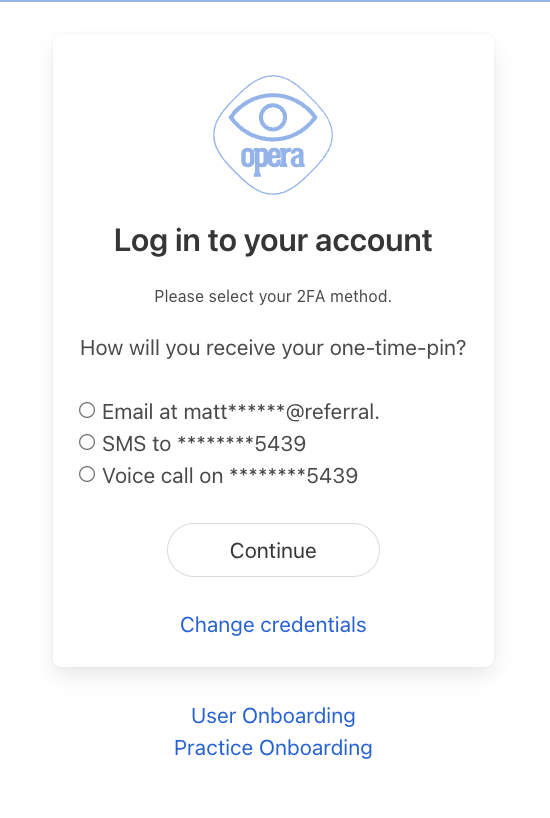
If you have selected email, you will receive an email as below:
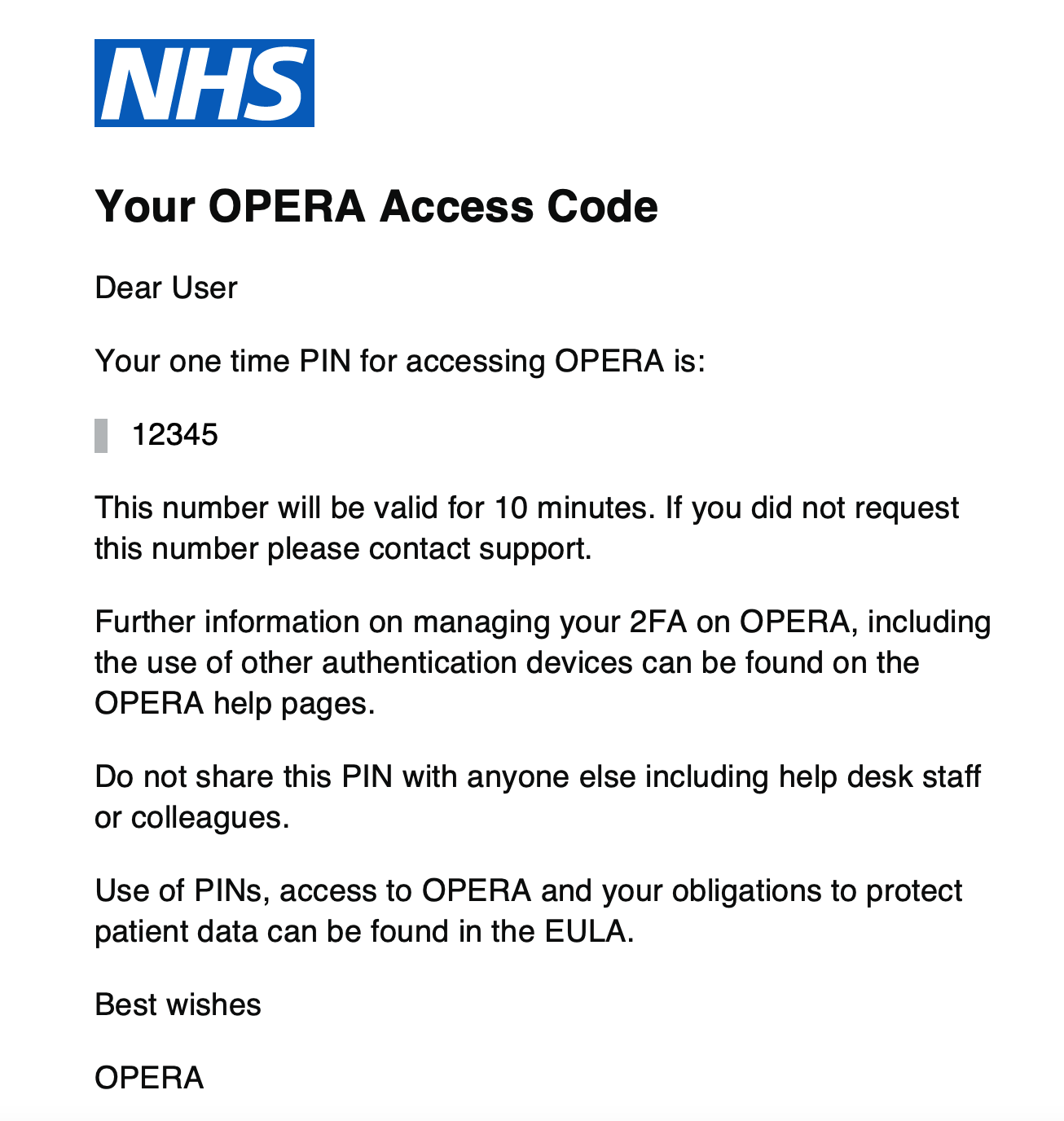
If you have selected SMS, you will receive an SMS from OPTOMETRY as below:
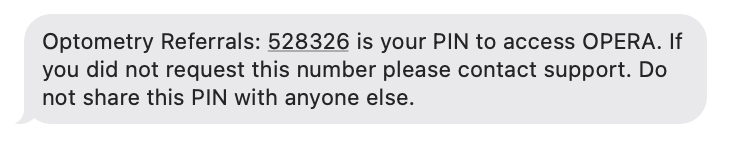
If you have selected voice call this will come from 0330 240 1311.
On OPERA, you will have visible the below view where you will need to enter your One Time PIN code: 
Having entered the One Time PIN and selected continue you will either:
- be taken in to OPERA at the one optical practice you are registered to access
or
- be asked to select which practice you would like to access if you have been affiliated with more than one optical practice.
If you have access to more than one optical practice you will be asked to chose from the drop down list as in the below image:
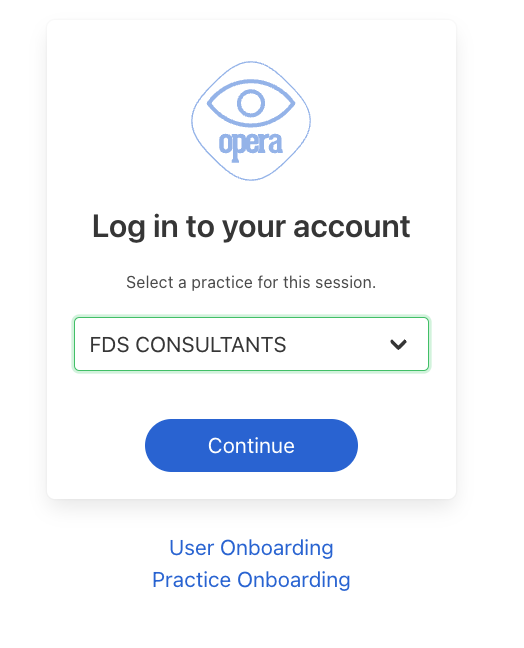
Should you required any further support please access the Help Centre for further information, request help via the Blue Bubble or email hello@referral.support
