GOS18 - How to refer a patient in OPERA
Logging in to OPERA
The Two Factor Authentication (2FA) process allows you to choose from:
– Email to your registration email address
– SMS to mobile phone number recorded on your account (if this has been added to account)
– Voice-call to phone number of your choice (if this has been added to account)
If you have yet to add a phone number the system defaults to sending an email.
The first view for log in requires username and password. An initial password is emailed to you at registration but you should change this after first log in using the Password Reset option on sign in page.
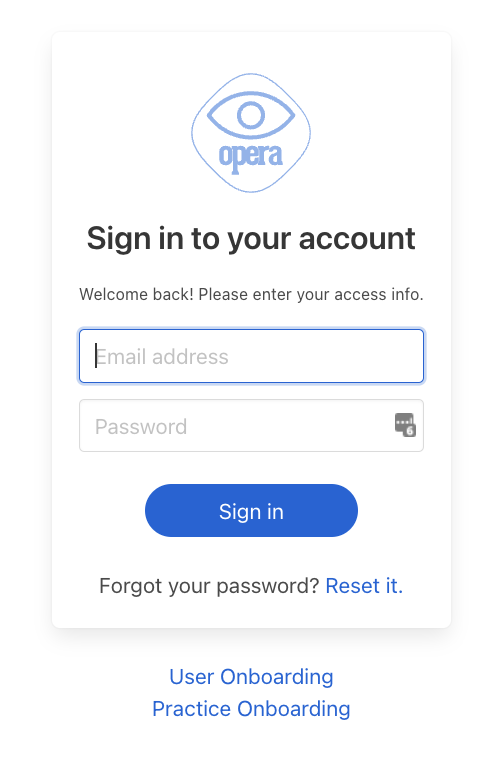
Once you have entered username and password, you will be presented with the option you would like to choose for 2FA as below:
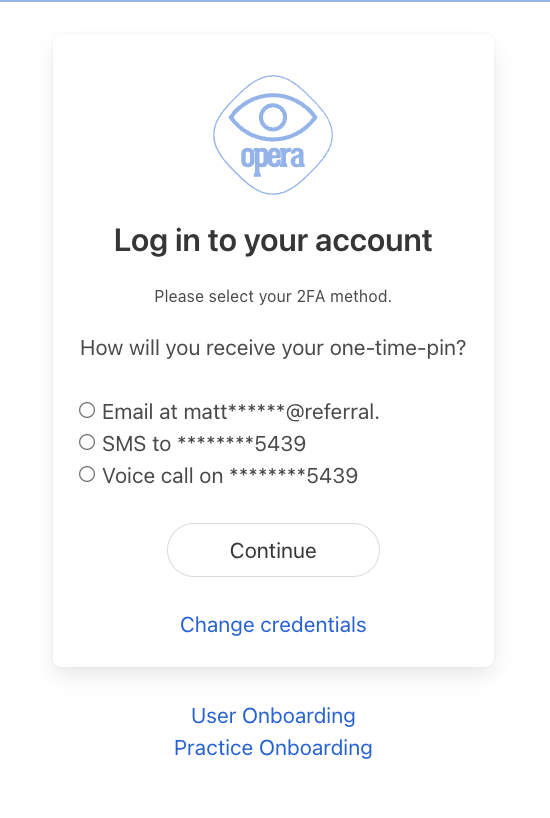
If you have selected email, you will receive an email as below:
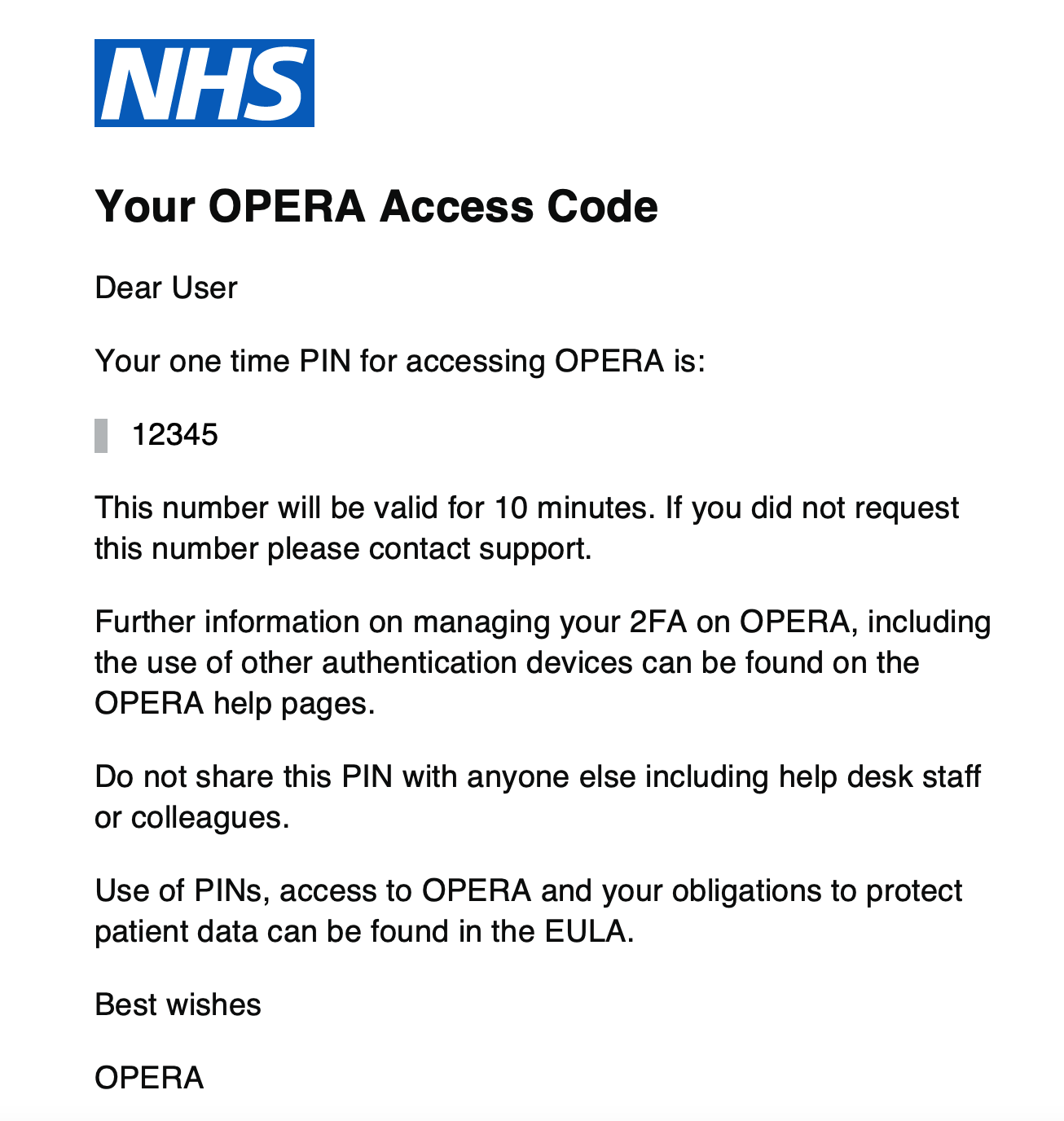
If you have selected SMS, you will receive an SMS from OPTOMETRY as below:
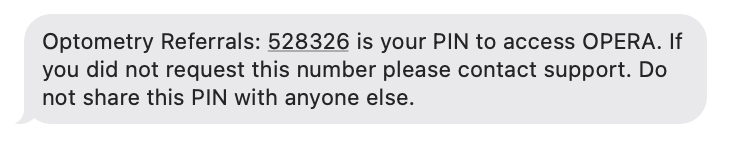
If you have selected voice call this will come from 0330 240 1311.
On OPERA, you will have visible the below view where you will need to enter your One Time PIN code:

Having entered the One Time PIN and selected continue you will either:
– be taken in to OPERA at the one optical practice you are registered to access
or
– be asked to select which practice you would like to access if you have been affiliated with more than one optical practice.
If you have access to more than one optical practice you will be asked to chose from the drop down list as in the below image:
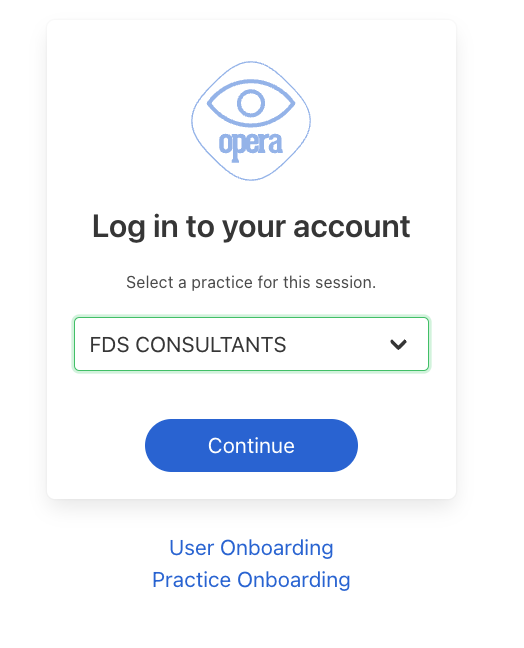
Finding a patient or adding a new patient in OPERA
This lesson covers how you can find, or add a patient in OPERA. Adding a patient is the first stage for referrals.
You can find step by step details below – or watch this quick video to get an overview of the process.
The patient record is the starting point of any activity within OPERA. To access the patient database, select the “Manage Patients” option from the General Menu:

Once selected you will see a paginated list of patients within the system. Please note that the patient database contains Patient Identifiable Data and hence is subject to the data processing and governance agreements in place.
Find a patient
Before adding a new patient, please ensure that the patient is not in the database. You can search using Surname, Forename or NHS number, the search criteria can be changed by hovering your mouse over ‘Surname’ which is the default search criteria. For example:
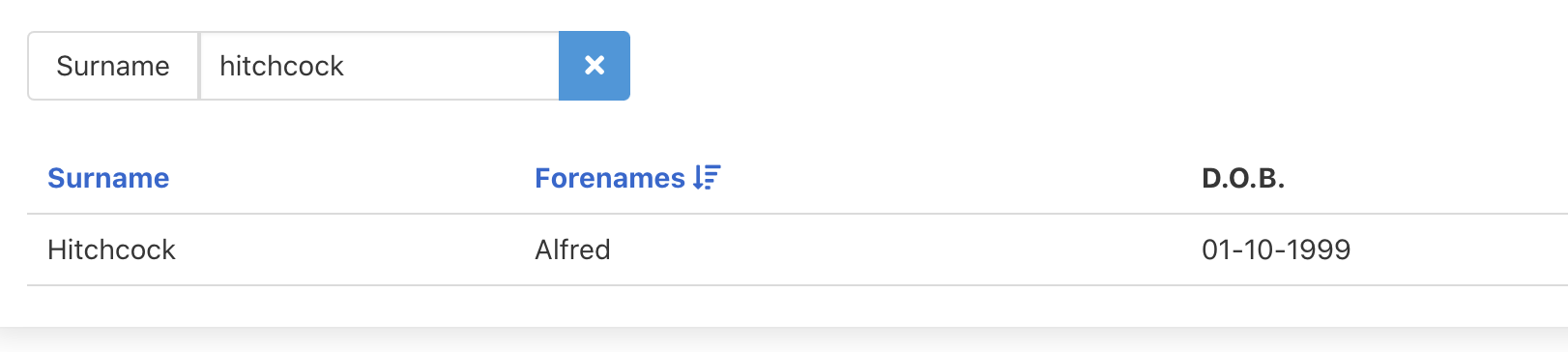
As the database builds up to have a lot of patients with the same search criteria, you will need to order one of the columns to help you locate the patient, e.g. if you search surname then click on the top of ‘Forenames’ column to order alphabetically. You may need to then click through different pages to find patient using the blue arrows located higher up on the screen. If you cannot locate a patient then please use the NHS PDS Lookup service to add a new patient.
Press the NHS PDS Lookup button which you can find on the top right of the screen:
Import a patient from NHS PDS System through Quick Patient Add
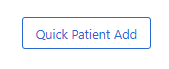
We recommend that you use the NHS PDS lookup whenever you can. Simply complete the details as shown below, minimum criteria is surname, gender and Date of Birth, more common surnames will require forename, there is no need to complete the postcode unless a patient is not found:
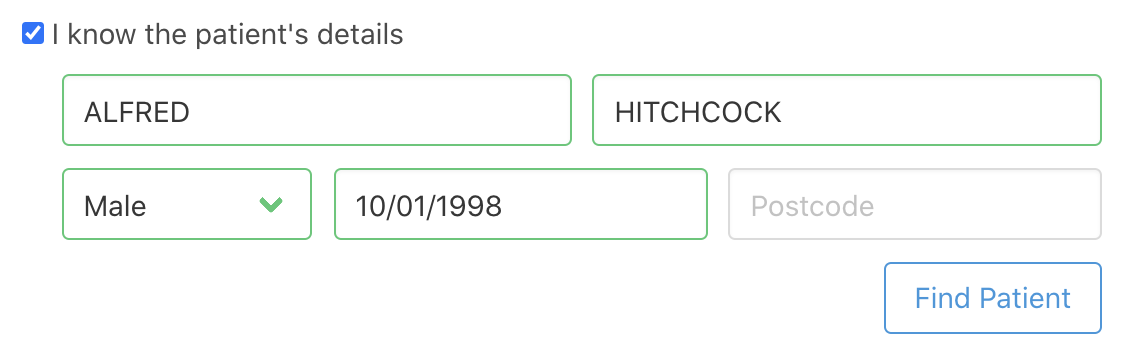
Please check the returned results carefully to ensure that you have the correct patient before accepting the demographic details.
If you are unable to locate the patient using the NHS lookup system please ensure you have a patient details correct and add more or less search criteria and try again, if not possible to find then press the Manually Add Patient button and complete the following form.
For clinical safety reasons, and to ensure the correct capture of all information – it’s important to try and import via PDS rather than manually creating a patient in OPERA. For example, the correct GP details will be assigned when using PDS. You are able to continue searching using different search criteria a many time as you like but each time the PDS can only return a ‘direct hit’ so for common surnames please ensure correct first name, date of birth and postcode are used. If a result is not found when all details are entered try leaving out postcode or first name or both to see if a result is found. Do also contact the patient and ensure that details provided are those registered with their GP, patients may sometimes not use their ‘formal’ first name day to day so may have provided you with the ‘used’ name rather than ‘formal’ name.
Once a patient has been imported or created then you can begin to allocate clinical activity.
For patients that know their NHS number
Since C19 more patients are aware of their NHS number. If this is the case – you can quickly add their details using the Quick Add functionality:
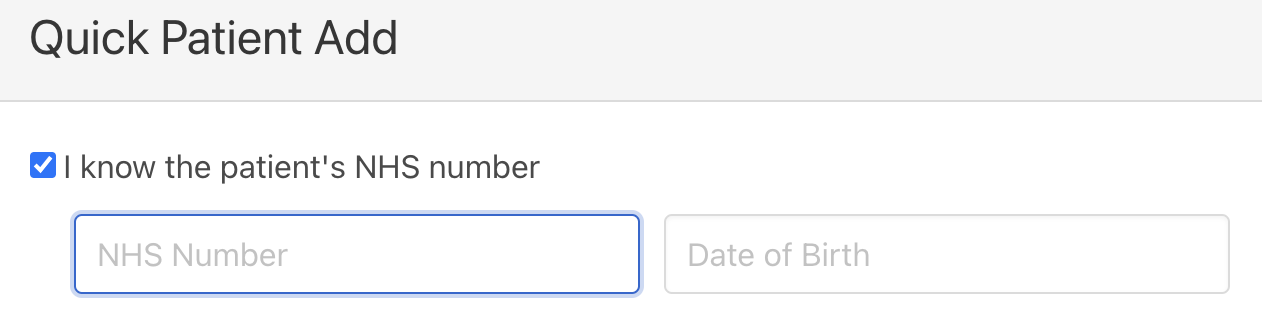
Again, even if an NHS number has been supplied – please check the returned demographics are correct.
Due to NHS number being so important to the referral process, if a patient is manually added and referred through eRs then the referral will be initially diverted to the Primary Eyecare Services Referral Hub team who will use their direct access to the NHS Spine services to allow them to make a wider search with broader search criteria to find a patient, this is only available to the PES team due to their access to NHS Spine services through secure NHS connections and NHS SmartCards.
Starting and completing new referral using the electronic GOS18 from within OPERA

By selecting this tab you will be taken through to the first page of the GOS18 referral form where you should check the patient demographics to ensure that you have chosen the correct patient.
You can watch a video on how to process a GOS 18 referral on this OPERA help page
Condition based referral requirements
Dependent on the type of condition that are you referring can have an impact on the level of information that may be included in a referral to another health care professional. Some of these recommendations are best practice and come from organisations such as NICE, the Royal College of Ophthalmologist or the College of Optometrists.
OPERA has been developed to take in to consideration two clinic types where clinical signs are requested as mandatory fields at the referral form – these are Glaucoma and Other Medical Retina (Wet AMD) referrals.
Glaucoma
To ensure compliance with NICE recommendations when making a Glaucoma referral you will be asked to complete:
Cup to Disc Ratio

IOP Measurements

Van Herrick and Visual Fields

Disc Assessment Features

It is possible for those where examination is required with instrumentation that may be difficult to use (e.g. postural issues affecting ability to complete visual fields or IOP) for not assessed to be selected.
Other Medical Retina / Wet AMD
To ensure that referrals are made containing the key information as previously found on paper macular referral forms the macular features fields are mandatory when Other Medical Retina or Wet AMD are selected as clinic types:

